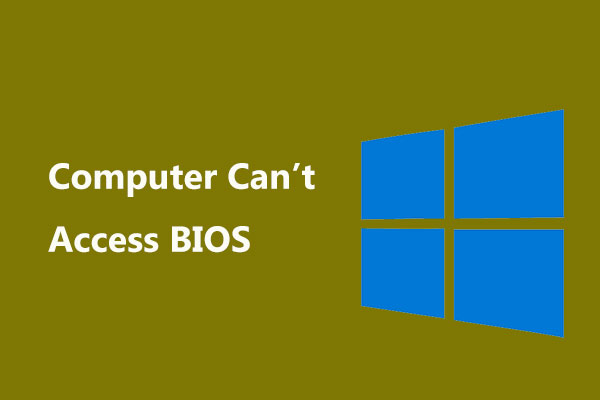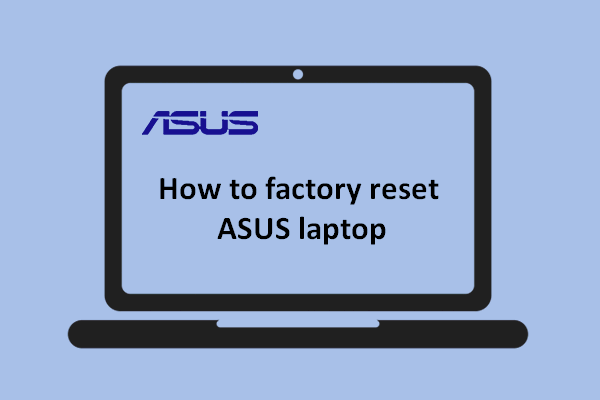There are many conditions you may need to factory reset your ASUS laptop from BIOS, for example, when your PC won’t boot and you need to perform that to repair some issues and errors. No matter what kind of conditions you are stuck in, an ASUS laptop factory reset from BIOS can always help you out.
Before the ASUS Laptop Factory Reset from BIOS
How to factory reset an ASUS laptop from BIOS? Before resolving that, you need to apply some necessary measures to prevent accidents that may be caused by an ASUS laptop factory reset.
PC reset is a process to reinstall your Windows system, which means all your data, drivers, applications, and changes in Settings will be erased. Even though you choose to keep your files, it cannot provide a 100% guarantee for data safety. In this way, data backup is what you should do in the first place.
You can use MiniTool ShadowMaker free to backup files and folders. It has many available options to improve the user experience, such as Compression, File size, Password, etc. If you want to have a regular backup, you can use Backup Scheme and Schedule Settings to customize your settings.

Furthermore, this program allows you to clone SSD to larger SSD and supports cloning HDD to SSD. This comprehensive all-in-one utility can do much better than you can expect.
MiniTool ShadowMaker TrialClick to Download100%Clean & Safe
How to Factory Reset an ASUS Laptop from BIOS?
When you finish the backup, now, you can start resetting the ASUS laptop from BIOS. There are two steps you need to finish. First of all, get yourself an installation media; second, access the BIOS and boot your computer from the media driver.
1. Prepare a bootable USB drive or CD/DVD first.
- Connect your external hard drive, at least 8GB, to your device.
- Go to the Microsoft download software page and choose the wanted Windows version.
- Click Download Now under the corresponding Create Installation Media.
- Run the downloaded exe file and accept the license terms to follow the on-screen instructions to finish the task.
2. Reset ASUS laptop from BIOS
- Connect the installation media to your device and repeatedly press F2 during the boot-up process to access BIOS.
- Go to the Boot tab and change the boot order to make the media driver the first option.
- Save the changes and exit the BIOS menu to restart your computer.
- Follow the on-screen instructions to begin the Windows installation process.
*Choose your language and Keyboard Settings.
*Click Repair Your Computer and then Troubleshoot.
*Choose Reset This PC and then Reset Options.
The next steps are easy to follow and you can choose them based on your condition.
Bottom Line:
How to factory reset an ASUS laptop from BIOS? This article has given you a full guide for a PC reset and lists some points you need to take care of. Hope this article has resolved your concerns.