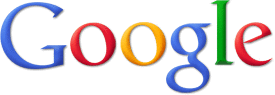What if the reset ASUS laptop to factory settings F9 key is not working? In this post, MiniTool Partition Wizard introduces how to fix the “factory reset ASUS laptop F9 not working” issue in detail. If you encounter the same issue, you can take a look.
ASUS allows you to perform a factory reset for your laptop with the F9 key. However, sometimes the specific key may stop working when you plan to factory reset your ASUS laptop for some reason.
The “factory reset ASUS laptop F9 not working” issue may occur due to accumulated dust and debris, outdated keyboard drivers, hardware problems, etc.
Fortunately, this post summarizes some troubleshooting fixes that can help fix this issue. When the reset ASUS laptop to factory settings F9 key is not working on your computer, you can try to fix it with the following troubleshooting fixes.
Fix 1: Clean Your Keyboard
You may run into the “factory reset ASUS laptop F9 not working” issue if certain dust or crumbs are inside your keyboard. As for this, you need to clean your keyboard carefully. To do this, you can follow this guide: 3 Ways – How to Clean Laptop Keyboard.
Fix 2: Run the Hardware and Devices Troubleshooter
The Hardware and Devices troubleshooter is a Windows built-in utility that can help repair lots of hardware issues on your PC. When you suffer the “ASUS laptop factory reset F9 not working” issue, you can try to fix it with this troubleshooter. Here’s how to do this.
Step 1: Press Windows + R to open the Run dialog.
Step 2: Type msdt.exe -id DeviceDiagnostic in the text box and click OK.
Step 3: In the Hardware and Devices window, click Next. Then the troubleshooter will begin to detect possible hardware issues. If any are found, follow the on-screen instructions to fix them.
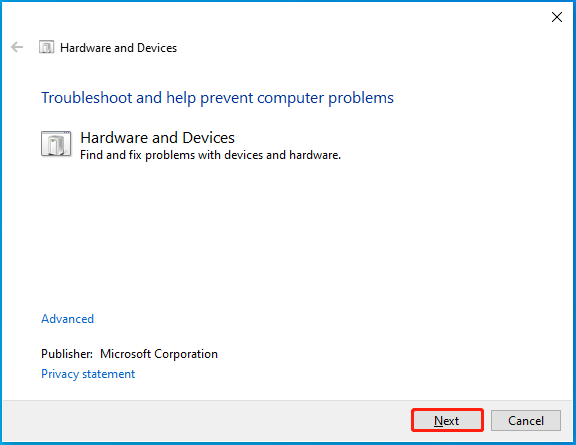
Step 4: Once done, restart your laptop to see if the “ASUS factory reset not working” issue disappears.
Fix 3: Update Your Keyboard Driver
As mentioned above, the outdated keyboard driver may cause the “factory reset ASUS laptop F9 not working” issue as well. To fix it, you’d better try updating your keyboard driver to the latest version.
Step 1: Right-click the Start icon and select Device Manager.
Step 2: Double-click Keyboards to expand this category. Then right-click your keyboard driver and select Update driver.
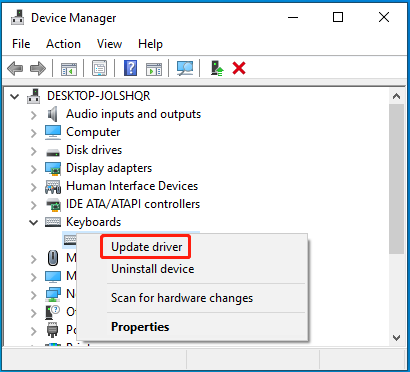
Step 3: In the next window, select Search automatically for drivers. Then Windows will search for and install the best available driver on your device.
Step 4: After that, the “ASUS laptop factory reset F9 not working” issue may be resolved successfully.
Fix 4: Try Other Ways to Reset ASUS Laptop
If none of the above methods solve the “ASUS factory reset not working” issue, you can then try factory resetting your ASUS laptop in other ways. You can choose one available ASUS factory reset method from this post: How To Factory Reset ASUS Laptop: Restore To Default Settings.
Further reading:
If you lose important files after factory resetting your ASUS laptop, you may need a data recovery tool to get them back. Here, we highly recommend MiniTool Partition Wizard to you. It’s a professional and reliable data recovery program that enables you to recover deleted/lost data from your computer efficiently.
Additionally, you can also use MiniTool Partition Wizard as a FAT32 formmatter, disk clone software, MBR2GPT converter, and more.
MiniTool Partition Wizard DemoClick to Download100%Clean & Safe
This post helps handle the issue when the reset ASUS laptop to factory settings F9 key is not working. If you have any problems with the “factory reset ASUS laptop F9 not working” issue, you can leave a message in our comment part below.